Being a student is no easy feat. With numerous lectures, assignments, and exams to keep track of, it’s crucial to have a reliable note-taking app that can help you stay organized and focused. Gone are the days of scribbling down notes on random scraps of paper or struggling to decipher your own handwriting. In this digital age, there are plenty of note-taking apps available that can revolutionize the way you study and learn. Here, we’ve rounded up the best note-taking apps for students that are sure to enhance your productivity and streamline your academic journey.
The Top Note-Taking Apps to Boost Your Student Life
1. Evernote
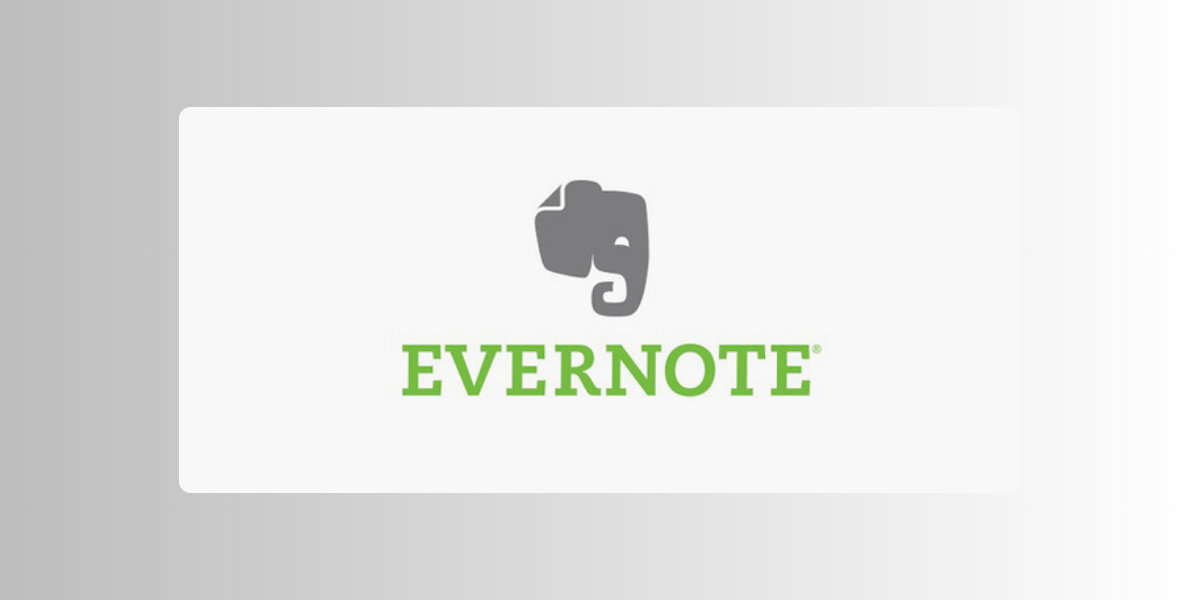
Evernote is a household name when it comes to note-taking apps, and for good reason. This app allows you to take notes in various formats, including text, images, and audio recordings. With its powerful search feature, you can easily find specific notes or keywords within your notes. Evernote also offers seamless synchronization across multiple devices, so you can access your notes anytime, anywhere. Whether you’re jotting down lecture notes, creating to-do lists, or organizing research materials, Evernote has got you covered.
Advantages of Evernote
- Easy Organization: Evernote allows you to create and organize notes in a hierarchical structure. You can create notebooks, stacks, and tags to categorize your notes, making it effortless to find and access information when you need it.
- Sync Across Devices: One of the biggest advantages of Evernote is its ability to sync your notes across multiple devices. Whether you are using a computer, smartphone, or tablet, you can access your notes anytime, anywhere, ensuring that your information is always at your fingertips.
- Powerful Search: With Evernote’s robust search capabilities, finding specific information within your notes is a breeze. You can search for keywords, tags, or even text within images, saving you valuable time and effort.
- Collaboration: Evernote allows you to share your notes and collaborate with others. Whether you are working on a project with colleagues or sharing study materials with classmates, Evernote’s collaboration features make it easy to work together and stay organized.
- Web Clipping: Evernote’s web clipping feature allows you to save articles, web pages, and other online content directly to your notes. This feature is particularly useful for research purposes or when you come across valuable information that you want to save for later.
Disadvantages of Evernote
- Cost: While Evernote offers a free version, it has limitations on the number of devices you can sync and the amount of data you can upload. To unlock additional features and remove these restrictions, you will need to subscribe to Evernote Premium, which comes at a monthly or annual cost.
- Learning Curve: While Evernote is generally user-friendly, some users may find it overwhelming at first. With its extensive features and customization options, it may take some time to fully grasp all the functionalities and make the most of the app.
- Privacy Concerns: As with any digital platform, privacy concerns are always a consideration. While Evernote takes measures to protect user data, it is essential to be mindful of the information you store and take necessary precautions to ensure your data remains secure.
- Offline Access: Although Evernote allows you to access your notes offline, this feature is only available to Evernote Premium subscribers. If you rely on accessing your notes without an internet connection, this limitation may be a drawback.
- Alternative Options: While Evernote is a popular choice, there are other note-taking apps available that may better suit your specific needs. It is worth exploring different options to determine which app aligns best with your workflow and preferences.
2. OneNote
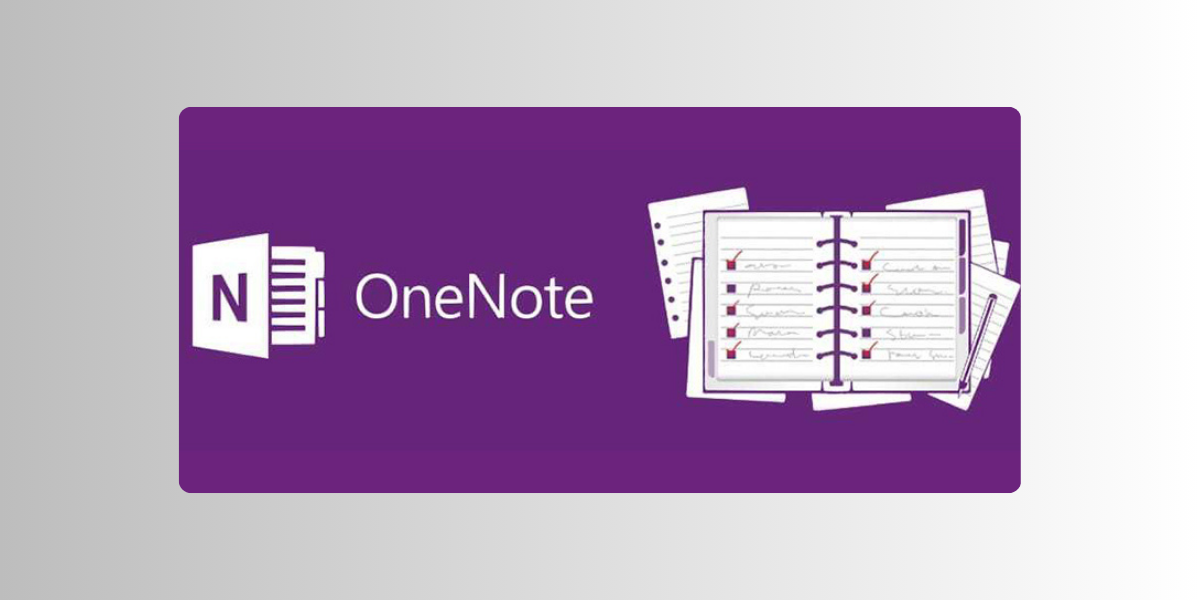
OneNote, developed by Microsoft, is another popular choice among students. This app offers a user-friendly interface and a wide range of features to make note-taking a breeze. You can create notebooks, sections, and pages to keep your notes organized and easily accessible. OneNote also allows you to collaborate with classmates by sharing and editing notes in real-time. With its integration with other Microsoft products like Word and Excel, you can seamlessly transfer your notes into other formats for further editing or sharing.
Advantages of OneNote
- Organizational Powerhouse: OneNote allows you to create notebooks, sections, and pages, making it easy to structure and categorize your notes. This hierarchical system helps you stay organized and find information quickly, whether you’re taking notes in a meeting, planning a project, or studying for an exam.
- Sync Across Devices: OneNote syncs seamlessly across all your devices, including smartphones, tablets, and computers. This means you can access your notes anytime, anywhere, and continue working on them from any device. This feature is especially useful for those who are constantly on the go or work in multiple locations.
- Collaboration Made Easy: OneNote allows you to share your notebooks with others, making it a great tool for collaborative projects. Multiple users can simultaneously edit and add to the same notebook, facilitating teamwork and streamlining communication.
- Rich Media Integration: OneNote supports various media types, such as images, audio recordings, and even handwritten notes. You can easily insert and annotate pictures, record lectures or meetings, and even use a stylus or your finger to write directly on the screen, making it a versatile tool for capturing and organizing information.
- Powerful Search Functionality: With OneNote’s powerful search feature, you can quickly find specific words or phrases within your notes. This saves you valuable time and eliminates the need to manually scroll through pages of information.
Disadvantages of OneNote
- Learning Curve: While OneNote is user-friendly, it does have a learning curve, especially for users who are new to the app or not familiar with Microsoft’s ecosystem. It may take some time to explore and understand all the features and functionalities available.
- Compatibility Issues: Although OneNote is available on multiple platforms, some features may not be fully supported on all devices. This can be frustrating for users who rely heavily on specific functionalities and need them to work consistently across different devices.
- Storage Limitations: OneNote has a storage limit depending on the plan you are using. The free version has a limited storage capacity, and if you exceed it, you may need to upgrade to a paid plan. This can be a drawback for users who have a large volume of notes or rely heavily on media-rich content.
- Dependency on Cloud: OneNote heavily relies on cloud storage for syncing and accessing your notes across devices. While this provides convenience, it also means that you need a stable internet connection to access your notes. If you find yourself in an area with limited or no internet access, you may not be able to retrieve or update your notes.
- Privacy Concerns: As with any cloud-based service, there may be concerns regarding the privacy and security of your notes. While Microsoft takes measures to protect user data, it’s important to be aware of the risks and take necessary precautions to ensure the confidentiality of your information.
3. Google Keep
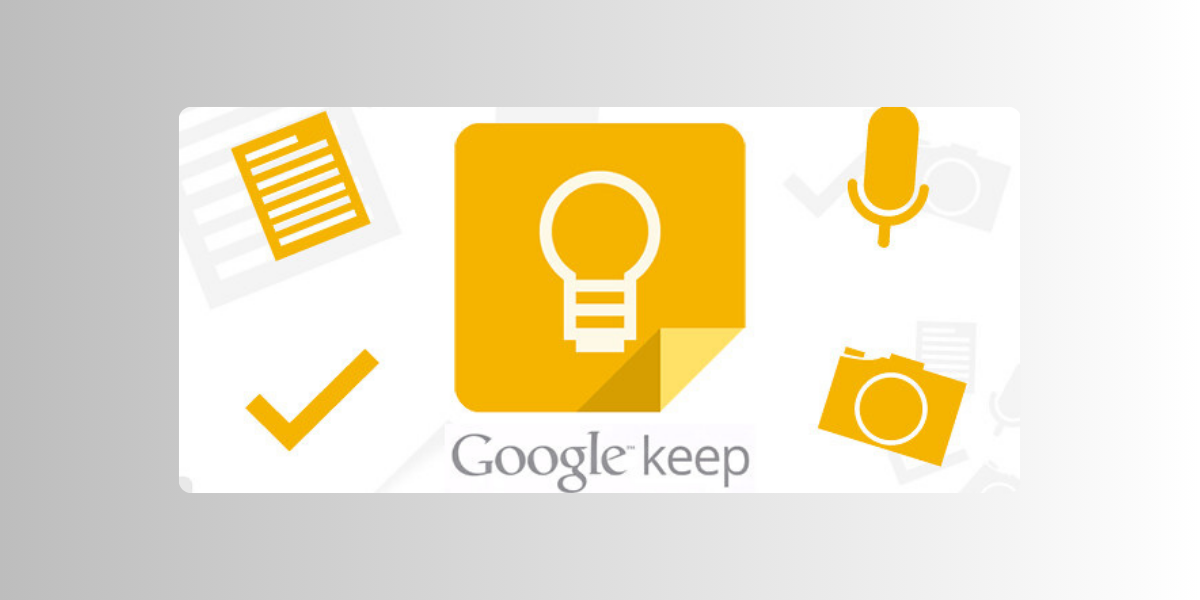
If you’re already immersed in the Google ecosystem, Google Keep is the perfect note-taking app for you. This app offers a simple and intuitive interface, making it easy to capture and organize your thoughts. You can create notes, add reminders, and even color-code them for better visual organization. Google Keep also allows you to collaborate with others, making it ideal for group projects or study sessions. With its seamless integration with other Google apps like Docs and Drive, you can effortlessly sync your notes across all your devices.
Advantages of Google Keep
- Easy to Use: One of the biggest advantages of Google Keep is its simplicity. The app’s user-friendly interface makes it effortless to create and manage notes. Whether you’re using it on your computer or mobile device, you can quickly jot down ideas, make to-do lists, and set reminders with just a few taps or clicks.
- Cross-Platform Compatibility: Google Keep seamlessly syncs across all your devices, including smartphones, tablets, and computers. This means you can access your notes from anywhere, anytime. Whether you’re at work, home, or on the go, you’ll always have your important information at your fingertips.
- Organization Made Easy: Google Keep offers a variety of features to help you stay organized. You can color-code your notes, add labels, and use hashtags to categorize and sort your content. Additionally, you can create reminders for specific notes, ensuring you never miss an important task or deadline.
- Collaborative Features: If you’re working on a project with others, Google Keep allows you to collaborate in real-time. You can share notes with colleagues, friends, or family members, making it easy to brainstorm ideas, assign tasks, and keep everyone on the same page.
- Integration with Google Suite: As a part of the Google Suite, Google Keep seamlessly integrates with other Google apps such as Google Docs, Google Calendar, and Gmail. This integration allows you to easily transfer information between different platforms, streamlining your workflow and increasing productivity.
Disadvantages of Google Keep
- Limited Formatting Options: While Google Keep excels in simplicity, it lacks advanced formatting options. The app focuses on quick note-taking rather than extensive text formatting. If you require more complex formatting features such as tables, charts, or images, you may find Google Keep’s capabilities limited.
- Limited Organization Hierarchy: Google Keep offers basic organizational features, but it may not be suitable for those who require a hierarchical structure for their notes. Unlike other note-taking apps, Google Keep does not support nested folders or subcategories. This can make it challenging to manage a large number of notes or projects.
- Limited Collaboration Features: While Google Keep allows for real-time collaboration, its features are relatively basic compared to other collaborative tools. If you require advanced project management features or extensive team collaboration options, you may find Google Keep’s capabilities lacking.
- Privacy Concerns: As with any cloud-based service, there are always privacy concerns to consider. While Google has stringent security measures in place, some individuals may be hesitant to store sensitive or confidential information on a third-party platform. It’s important to carefully evaluate your privacy needs and consider alternative options if necessary.
- Offline Access Limitations: Although Google Keep syncs across devices, it requires an internet connection to access and update your notes. If you find yourself in an area with limited or no internet connectivity, you may not be able to access your notes until you regain a stable connection.
4. Notion
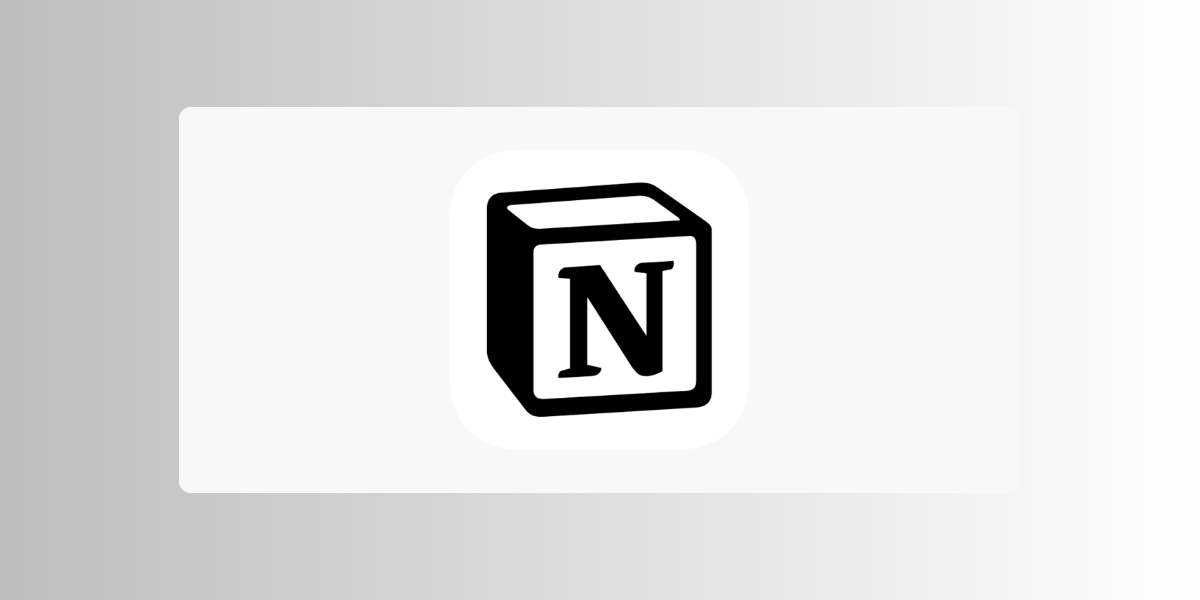
If you’re looking for a note-taking app that goes beyond just taking notes, Notion is the perfect choice. This all-in-one workspace allows you to create a customized system for organizing your notes, tasks, and projects. With its drag-and-drop interface, you can easily create tables, calendars, and kanban boards to keep everything in one place. Notion also offers powerful collaboration features, making it easy to work with others on group projects or study materials. Whether you’re a student or a professional, Notion can adapt to your needs and help you stay organized.
Advantages of Notion
- Versatility and Customization: One of the biggest advantages of Notion is its versatility. It can be used for a variety of purposes, including note-taking, project management, task tracking, knowledge base creation, and more. Notion offers a flexible and customizable interface, allowing users to design their workspace according to their specific needs and preferences.With Notion, you can create different types of content such as text, tables, lists, calendars, and even embed files from other platforms. This level of customization enables users to create a workspace that suits their unique requirements, making it a highly adaptable tool for individuals and teams alike.
- Collaboration and Teamwork: Notion excels in facilitating collaboration and teamwork. It allows users to share their workspaces with others, making it easy to collaborate on projects, assign tasks, and communicate effectively. Multiple team members can work on the same page simultaneously, ensuring real-time updates and seamless collaboration.Notion also offers features like comments, mentions, and notifications, which enhance communication within teams. These features make it easy to provide feedback, ask questions, and keep everyone on the same page. Whether you are working on a small project or managing a large team, Notion provides the tools you need to collaborate efficiently.
- Organization and Productivity: Notion is a game-changer when it comes to organization and productivity. Its hierarchical structure allows users to create pages within pages, enabling them to organize their information in a logical and structured manner. You can create databases, use templates, and add tags and filters to categorize and locate your content easily.Furthermore, Notion offers powerful search functionality, making it effortless to find specific information within your workspace. This saves time and boosts productivity, as you no longer need to dig through countless folders or scroll through endless documents to find what you need.
- Cross-Platform Compatibility: Notion is available on multiple platforms, including web, desktop (Windows and macOS), and mobile (iOS and Android). This cross-platform compatibility ensures that you can access your workspace from anywhere, at any time, and on any device. Whether you are working on your computer, tablet, or smartphone, you can stay connected and productive with Notion.
- Integration with Other Tools: Notion integrates seamlessly with other popular tools and platforms, further enhancing its functionality. You can integrate Notion with tools like Google Drive, Dropbox, Trello, Slack, and more. This allows you to bring all your important information and workflows together in one place, eliminating the need to switch between different applications.
Disadvantages of Notion
- Steep Learning Curve: While Notion offers immense flexibility and customization, it also comes with a steep learning curve. The abundance of features and options can be overwhelming for new users, requiring a significant investment of time and effort to fully grasp the tool’s capabilities. However, Notion provides comprehensive documentation, tutorials, and a helpful community that can assist users in understanding and mastering the platform. With patience and practice, the learning curve can be overcome, resulting in a highly efficient and personalized workspace.
- Limited Formatting Options: Notion’s formatting options are not as extensive as some other dedicated word processing tools. While it provides basic formatting features like headings, lists, and tables, it may not meet the advanced formatting needs of users who require complex document styling. However, Notion’s focus is more on content organization and collaboration rather than intricate document formatting. If your primary goal is to create visually stunning documents, you may find other tools more suitable for your needs.
- Performance on Mobile Devices: Although Notion is available on mobile devices, the performance may not be as smooth and seamless compared to the web or desktop versions. Some users have reported occasional lag or slower loading times on mobile devices, which can be frustrating when working on the go. However, Notion regularly updates its mobile app to improve performance and address user concerns. It is worth noting that the overall experience may vary depending on the device and its specifications.
5. Bear
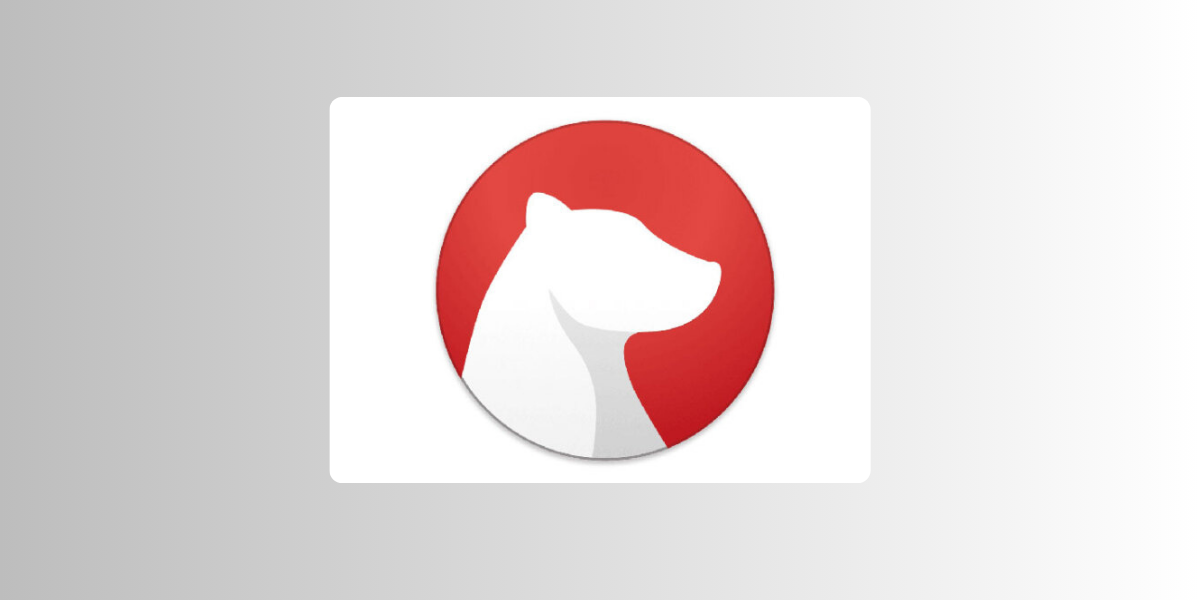
If you’re a Mac or iOS user looking for a beautifully designed note-taking app, Bear is the one for you. This app offers a minimalist interface that focuses on the content of your notes. With its markdown support, you can easily format your text and add images or links. Bear also offers powerful organization features, allowing you to create tags and nested tags to categorize your notes. With its seamless synchronization across devices, you can access your notes on your Mac, iPhone, or iPad. If you appreciate simplicity and aesthetics, Bear is the note-taking app for you.
Advantages of Bear Note-Taking App
- User-Friendly Interface: Bear’s interface is clean, minimalistic, and easy to navigate. The app provides a distraction-free environment, allowing you to focus on your thoughts and ideas. The intuitive design makes it effortless to create, organize, and search for notes, ensuring a seamless user experience.
- Markdown Support: Bear supports Markdown, a lightweight markup language that allows you to format text easily. With Markdown, you can add headings, lists, links, images, and more to your notes with simple syntax. This feature makes Bear a versatile tool for both basic note-taking and advanced document creation.
- Organization and Tagging: Bear offers robust organization features, allowing you to categorize your notes using tags and nested tags. You can create a hierarchical structure to keep your notes neatly organized and easily accessible. The app also provides a powerful search function, enabling you to find specific notes quickly.
- Cross-Platform Synchronization: Bear seamlessly syncs your notes across all your devices, including iOS, macOS, and iPadOS. Whether you are using your iPhone, iPad, or Mac, you can access your notes anytime, anywhere. The synchronization ensures that your notes are always up to date, regardless of the device you are using.
- Advanced Editing and Customization: Bear offers a range of editing and customization options to enhance your note-taking experience. You can choose from various themes, fonts, and colors to personalize the app according to your preferences. The app also supports inline images and file attachments, allowing you to add visual elements to your notes.
Disadvantages of Bear Note-Taking App
- Limited Collaboration Features: While Bear excels in individual note-taking, it lacks robust collaboration features. The app does not support real-time collaboration or allow multiple users to edit the same note simultaneously. If you rely heavily on collaborative note-taking, you may find Bear’s collaboration capabilities limited.
- No Windows or Android Support: One major drawback of Bear is its lack of support for Windows and Android devices. As of now, Bear is only available for iOS, macOS, and iPadOS. If you frequently switch between different operating systems, you may need to consider an alternative note-taking app that offers cross-platform compatibility.
- Limited Formatting Options: While Bear supports Markdown, it does not provide extensive formatting options compared to some other note-taking apps. If you require advanced formatting features, such as tables or advanced text styles, you may find Bear’s formatting capabilities limited.
- Subscription-Based Model: Bear operates on a subscription-based model, which means that some of its advanced features are only available to paid users. While the basic features of Bear are free to use, if you want to unlock additional features like themes, custom app icons, and syncing across more than two devices, you will need to subscribe to Bear Pro.
You may like: Top 10 Google Products That Can Help Students
In Conclusion
Choosing the right note-taking app can make a world of difference in your student life. Whether you prefer a feature-packed app like Evernote or a minimalist app like Bear, there’s a note-taking app out there that suits your needs and preferences. So, give these apps a try and watch your productivity soar as you take your note-taking game to the next level!